Migrate existing Mastodon from Masto.host to Linode
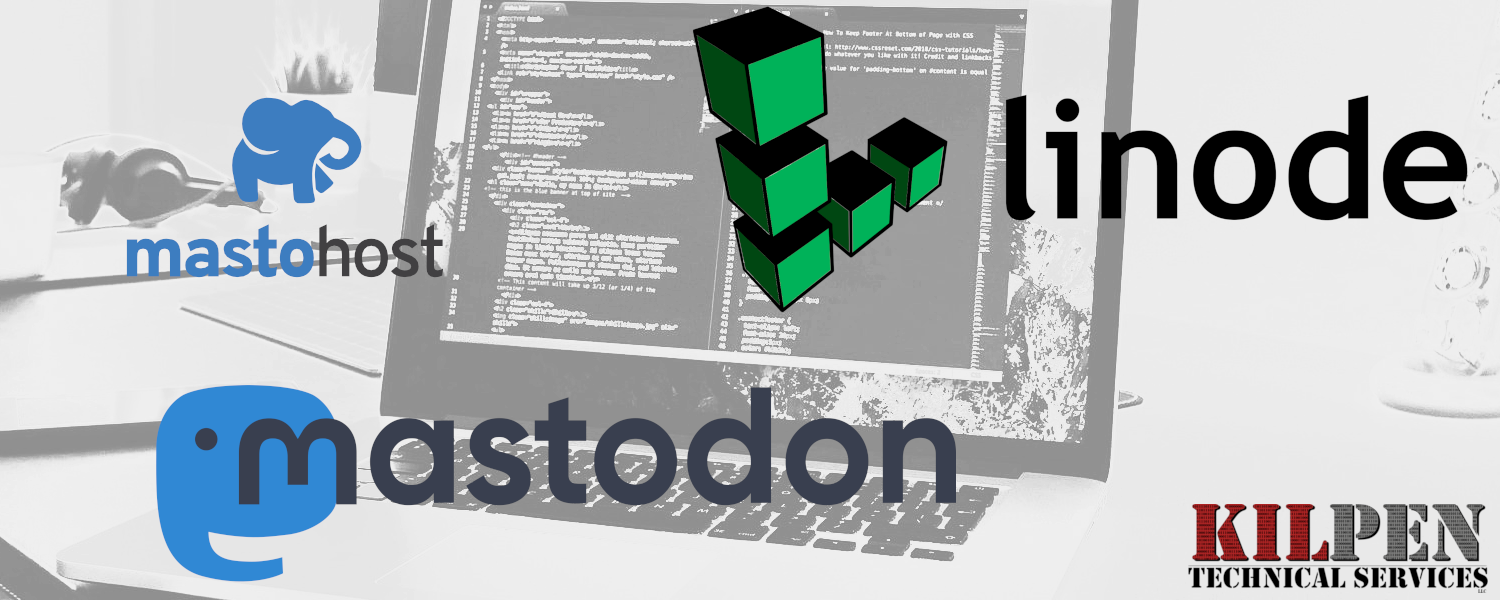
Existing Setup
For this tutorial, we'll be moving a production instance of Mastodon from masto.host. This instance is running on the lowest tier of service from masto.host.
Because this tutorial used a test data, there are minimal accounts, posts, avatars, and cache involved. Real instances may be considerable larger.
Our DNS is via Cloudflare.
Things to confirm after migration
Here are a list of settngs configured on the existing instance that we want to ensure carry over to the new instance.
Instance settings
- Server name
- Contact username
- Contact email
- Server description
- Server thumbnail
- Extended description
- Privacy policy
User content
- Bookmarks
- Toots
- Following
- Followers
- Direct Messages
- Cached content
Prepare for the migration
Do this stuff a week or so before migration day.
Build out the future VPS in Linode
Now it's time to provision the Virtual Private Server (VPS).
- Go to create a new Linode
- Select Debian 11
- Select a region (us-southeast)
- Select a Plan. Shared CPU on Linode 4GB
- Add a Linode Label
- Create a root user password
- Add SSH Keys
- Select the Backups Add-on
- Click "Create Linode" button.
Once the server has completed provisioning and booting, the status will turn to a green and state Running.
Setup and secure the VPS
Let's do some configuration.
- Set a hostname
hostnamectl set-hostname YOUR.DOMAIN
- Set the timezone
timedatectl set-timezone 'TIME/ZONE'
Now that the VPS is up and running, we'll want to make some adjustments fairly quickly.
apt update && apt upgrade
Create a new limited user
adduser USER
Add to sudo
usermod -aG sudo USER
Enable SSH and Multi-factor auth
- Generate a SSH Key via preferred method
- Create an .ssh directory
mkdir /home/USER/.ssh
- Create the auth keys file
touch /home/USER/.ssh/authorized_keys
- Change ownership
chown -R USER:USER /home/USER/.ssh
- Change permissions of auth file
chmod go-rw /home/USER/.ssh/authorized_keys
- Open auth file in nano
nano /home/USER/.ssh/authorized_keys
- Paste the public key and save
Install Google Authenticator
apt install -y libpam-google-authenticator
Edit sshd_config to be more
nano /etc/ssh/sshd_config
- Change PermitRootLogin yes to PermitRootLogin no
- Change PasswordAuthentication yes to PasswordAuthentication no
- Save
Restart SSHD
systemctl restart sshd
Exit and log back in as limited user.
Once logged in as the limited user, run Google Authenticator
google-authenticator
- Time-based tokens is yes
- Enroll using the code into authenticator app
- Save backup codes
- Last four quesitons are y,y,n,y
Edit sshd_config one more time for 2-factor login
sudo nano /etc/ssh/sshd_config
- Add ChallengeResponseAuthentication yes
- Add AuthenticationMethods publickey,keyboard-interactive
- Save
Edit Pam.d config
sudo nano /etc/pam.d/sshd
- Confirm @include common-auth exists
- Add auth required pam_google_authenticator.so
Restart SSH
sudo systemctl restart ssh
Exit and log back in to confirm.
Create object storage at Linode
- Go here: https://cloud.linode.com/object-storage/buckets
- Click Create Bucket
- Give it a label and select a region
- Go here: https://cloud.linode.com/object-storage/access-keys
- Click Create Access Key
- Give it a label and limit access to Read/Write only on the new bucket you just created.
- Save credentail and click I have my secret key
Create MailGun Credential
- Create a MailGun account, or use an existing one.
- Downgrade your plan to the Flex plan. You'll need to Begin cancellation to do this.
- Add your domain and verify using Cloudflare DNS TXT entry.
- Adjust your domain's SPF record, DKIM record, and add MX if one doesn't already exist.
- Once all verified, create SMTP credentials.
- Save these credentials for later.
Installing Mastodon and other packages
Reference:
Install some necessary stuff
sudo apt install -y curl wget gnupg apt-transport-https lsb-release ca-certificates
Install Node.js
sudo curl -sL https://deb.nodesource.com/setup_16.x | sudo bash -
Add PostgreSQL to source.list
sudo wget -O /usr/share/keyrings/postgresql.asc https://www.postgresql.org/media/keys/ACCC4CF8.asc
sudo echo "deb [signed-by=/usr/share/keyrings/postgresql.asc] http://apt.postgresql.org/pub/repos/apt $(lsb_release -cs)-pgdg main" > sudo /etc/apt/sources.list.d/postgresql.list
Install System Packages
sudo apt update
sudo apt install -y \
imagemagick ffmpeg libpq-dev libxml2-dev libxslt1-dev file git-core \
g++ libprotobuf-dev protobuf-compiler pkg-config nodejs gcc autoconf \
bison build-essential libssl-dev libyaml-dev libreadline6-dev \
zlib1g-dev libncurses5-dev libffi-dev libgdbm-dev \
nginx redis-server redis-tools postgresql postgresql-contrib \
certbot python3-certbot-nginx libidn11-dev libicu-dev libjemalloc-dev
Install Yarn
sudo npm install --global yarn
yarn set version classic
Create the PostgreSQL database
Switch to the Postgres user
sudo su - postgres
Launch psql
psql
Create the database, user, and change ownership
CREATE DATABASE mastodon_production;
CREATE USER mastodon;
ALTER USER mastodon createdb;
ALTER USER mastodon WITH ENCRYPTED PASSWORD 'SET_A_PASSWORD';
ALTER DATABASE mastodon_production OWNER TO mastodon;
Now exit back to the limited user account
exit
exit
Create a mastodon user
Add the new user
sudo adduser --disabled-login mastodon
Switch accounts
sudo su - mastodon
Install Ruby
Install and Setup
git clone https://github.com/rbenv/rbenv.git ~/.rbenv
cd ~/.rbenv && src/configure && make -C src
echo 'export PATH="$HOME/.rbenv/bin:$PATH"' >> ~/.bashrc
echo 'eval "$(rbenv init -)"' >> ~/.bashrc
exec bash
git clone https://github.com/rbenv/ruby-build.git ~/.rbenv/plugins/ruby-build
RUBY_CONFIGURE_OPTS=--with-jemalloc rbenv install 3.0.6
rbenv global 3.0.6
gem install bundler --no-document
Clone Mastodon Repo
As the mastodon user, ensure you're in ~ and clone the repo
git clone https://github.com/mastodon/mastodon.git live && cd live
Configure nginx
As the limited user, prepare the .conf files.
sudo cp /home/mastodon/live/dist/nginx.conf /etc/nginx/sites-available/mastodon
Edit the configuration file for the primary webserver
sudo nano /etc/nginx/sites-available/mastodon
Update these fields:
- server_name - replace example.com with your domain in both 80 and 443 sections
- Add snake oil lines for certbot
ssl_certificate /etc/ssl/certs/ssl-cert-snakeoil.pem;
ssl_certificate_key /etc/ssl/private/ssl-cert-snakeoil.key;
Enable the mastodon site
sudo ln -s /etc/nginx/sites-available/mastodon /etc/nginx/sites-enabled/mastodon
Create another .conf to proxy cache and storage
sudo touch /etc/nginx/sites-available/files.DOMAIN.NAME
Edit the .conf
sudo nano /etc/nginx/sites-available/files.DOMAIN.NAME
Paste in the following config
Source: https://docs.joinmastodon.org/admin/optional/object-storage-proxy/
server {
listen 443 ssl http2;
listen [::]:443 ssl http2;
server_name files.example.com;
root /var/www/html;
keepalive_timeout 30;
location = / {
index index.html;
}
location / {
try_files $uri @s3;
}
set $s3_backend 'https://YOUR_BUCKET_NAME.YOUR_S3_HOSTNAME';
location @s3 {
limit_except GET {
deny all;
}
resolver 8.8.8.8;
proxy_set_header Host YOUR_BUCKET_NAME.YOUR_S3_HOSTNAME;
proxy_set_header Connection '';
proxy_set_header Authorization '';
proxy_hide_header Set-Cookie;
proxy_hide_header 'Access-Control-Allow-Origin';
proxy_hide_header 'Access-Control-Allow-Methods';
proxy_hide_header 'Access-Control-Allow-Headers';
proxy_hide_header x-amz-id-2;
proxy_hide_header x-amz-request-id;
proxy_hide_header x-amz-meta-server-side-encryption;
proxy_hide_header x-amz-server-side-encryption;
proxy_hide_header x-amz-bucket-region;
proxy_hide_header x-amzn-requestid;
proxy_ignore_headers Set-Cookie;
proxy_pass $s3_backend$uri;
proxy_intercept_errors off;
proxy_cache CACHE;
proxy_cache_valid 200 48h;
proxy_cache_use_stale error timeout updating http_500 http_502 http_503 http_504;
proxy_cache_lock on;
expires 1y;
add_header Cache-Control public;
add_header 'Access-Control-Allow-Origin' '*';
add_header X-Cache-Status $upstream_cache_status;
add_header X-Content-Type-Options nosniff;
add_header Content-Security-Policy "default-src 'none'; form-action 'none'";
}
}
Now make the following edits:
- Update the server_name for 443 server
- Edit the $s3_backend variable: https://kilpen-net-test.us-southeast-1.linodeobjects.com/kilpen-net-test
- Edit proxy_set_header to kilpen-net-test.us-southeast-1.linodeobjects.com
- Add snakeoil lines for Certbot
ssl_certificate /etc/ssl/certs/ssl-cert-snakeoil.pem;
ssl_certificate_key /etc/ssl/private/ssl-cert-snakeoil.key;
Lastly, activate this site in Nginx:
sudo ln -s /etc/nginx/sites-available/files.DOMAIN.NAME /etc/nginx/sites-enabled
Setting up Mastodon
As the Mastodon user from the ~/live directory
[TAKE A SNAPSHOT BACKUP BEFORE MOVING FORWARD!]
Select the version
git checkout v4.1.6
Run the following to configure and install Mastodon
bundle config deployment 'true'
bundle config without 'development test'
bundle install -j$(getconf _NPROCESSORS_ONLN)
yarn install --pure-lockfile
DNS Prep
Cloudflare should have three A records entries:
- domain root
- www
- files
Migration Day
Retrieve data from MastoHost
Via the Masto.host interface, stop your production server and request a backup of the current data. Once you receive the email with the link, download the contents to your local machine. Unfortunately, MastoHost doesn't seem to allow download using wget from their servers directly to your VPS.
Upload MastoHost database to the Linode VPS
Create a new SSH key just for this effort. Add the public key to ~/.ssh/authorized_keys
scp -i ~/.ssh/id_rsa.pub FILENAME kilpen@[IP]:/home/kilpen/FILENAME
Upload MastoHost files to the Linode Bucket
Certbot
Run Certbot
sudo certbot --nginx
After successful certificate issue, restart nginx
sudo systemctl reload nginx
Start Mastodon
Copy the services to systemd
sudo cp /home/mastodon/live/dist/mastodon-sidekiq.service /etc/systemd/system/ &&
sudo cp /home/mastodon/live/dist/mastodon-streaming.service /etc/systemd/system/ && sudo cp /home/mastodon/live/dist/mastodon-web.service /etc/systemd/system/
Reload and enable
sudo systemctl daemon-reload
sudo systemctl enable --now mastodon-web mastodon-sidekiq mastodon-streaming
Sample .env.production file
LOCAL_DOMAIN=kilpen.net
SINGLE_USER_MODE=false
SECRET_KEY_BASE=[Shh...]
VAPID_PRIVATE_KEY=[Shh...]
VAPID_PUBLIC_KEY=[Shh...]
DB_HOST=/var/run/postgresql
DB_PORT=5432
DB_NAME=mastodon_production
DB_USER=mastodon
DB_PASS=[Shh...]
REDIS_HOST=localhost
REDIS_PORT=6379
REDIS_PASSWORD=
S3_ENABLED=true
S3_PROTOCOL=https
S3_BUCKET=hometowndemo
S3_ENDPOINT=https://kilpen-net-test.us-southeast-1.linodeobjects.com
S3_REGION=us-southeast-1
S3_HOSTNAME=kilpen-net-test.us-southeast-1.linodeobjects.com
AWS_ACCESS_KEY_ID=[Shh...]
AWS_SECRET_ACCESS_KEY=[Shh...]
S3_ALIAS_HOST=files.kilpen.net
SMTP_SERVER=smtp.mailgun.org
SMTP_PORT=587
[email protected]
SMTP_PASSWORD=[Shh...]
SMTP_AUTH_METHOD=plain
SMTP_OPENSSL_VERIFY_MODE=none
SMTP_ENABLE_STARTTLS=auto
SMTP_FROM_ADDRESS='Mastodon <[email protected]>'

